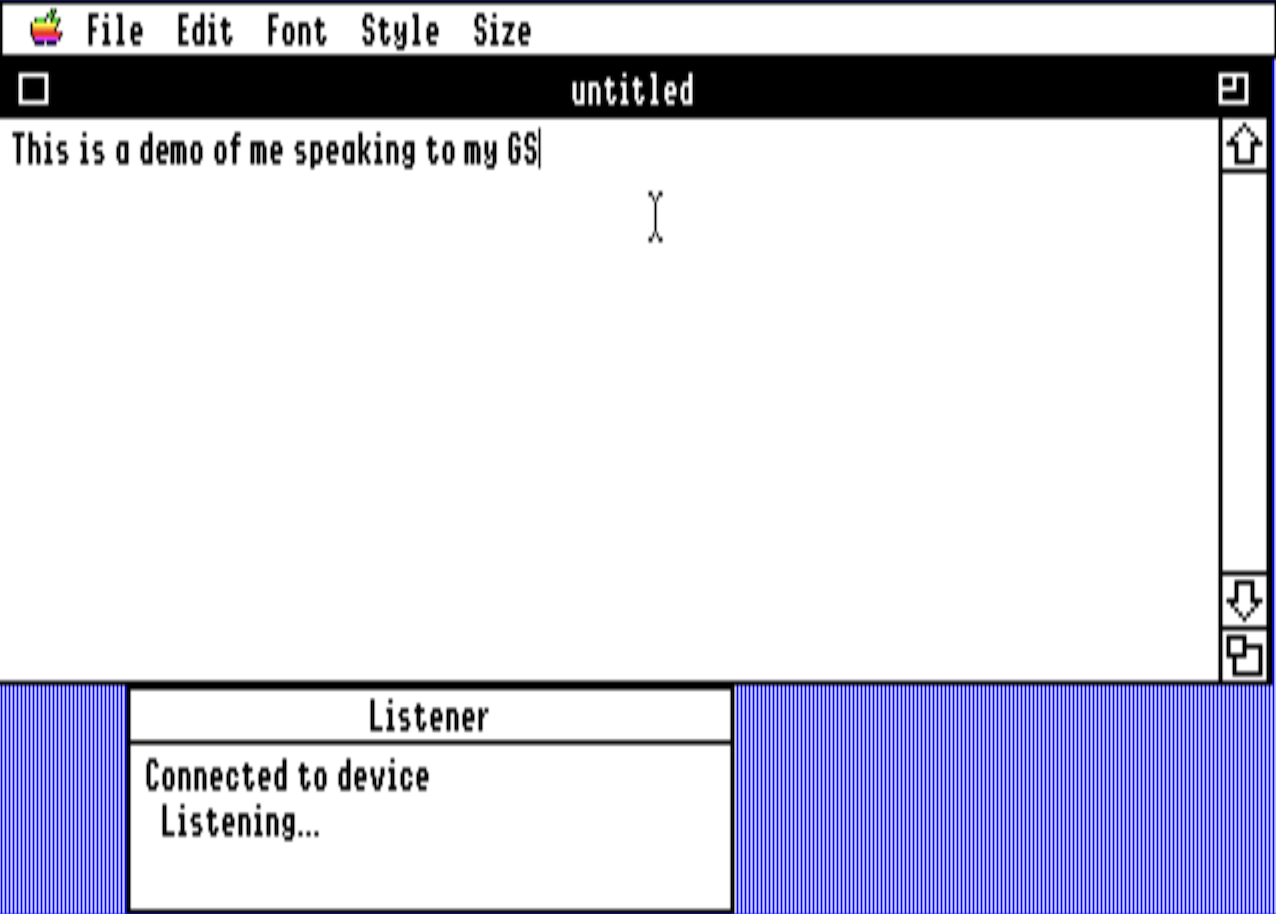ListenerGS allows you to do speech to text on your Apple IIGS by relying on an iPhone, iPad or Mac and a network connection between your GS and the modern device. This means you require:
- A network capable Apple IIGS with Marinetti setup and working
- An iPhone or iPad running v14.4 or better or a Mac running v11.3 or better
Obtaining ListenerGS
There are two software components you will need to use ListenerGS. You will need to download the SHK or 2MG image of the NDA which you will need to install on your Apple IIGS. You will also need to install software on your modern machine from the AppStore:
But if you are using a macOS device, you can also download a zip archive of the Mac version if you prefer to get the app outside of the AppStore.
If you want to see the source code, the code for the Apple IIGS NDA is on GitHub as is the source code for the iOS/macOS app.
Usage
Once you have the software installed and configured on your Apple IIGS, you should launch an desktop application that accepts text. The Teach application is an example of an application that would work. Make sure there is a window open which you can type into and then open the Listener NDA from under the Apple menu. The Listener NDA window will say it is waiting for a connection.
In the iOS/macOS app, tap the “+” button (if you are on an iPad in portrait orientation, you may need to tap a “< GS Destinations” button to reveal the side bar and the “+” button) and enter the IP address or hostname of your Apple IIGS. You can enter multiple IP addresses and hostnames if you have multiple machines. Your destinations are synced through iCloud so if you have multiple modern devices, you should find the IP addresses are mirrored to those other devices.
Select one of these destinations and tap the “Connect” button to bring up a network connection to your Apple IIGS. On the GS, you should find the NDA window also indicates that the connection is up. Then tap the “Listen and Send Text” button. Speak clearly and you should find that your words are typed into the window on your GS. If the NDA window was top-most when you started speaking, you should find that it goes to the back.
Tap “Stop Listening” when you want to stop entering text through speech and “Disconnect” when you are done using the app.
Video Demos
This app was originally built as a HackFest entry during KansasFest 2021. Here is a demo I produced of it for the contest:
And I also put together this video showing me using Listener to play Zork:
And in order to get approval for beta testing on iOS from Apple, I also put together this demo video:
Compatibility
Listener should work with any desktop application that supports NDAs and accepts text input. I have tested the following applications and they seem to work well:
- Teach
- AppleWorks GS (pretty slow though)
- EGOed
- Hermes
- coolwriter
- Lost Treasures of Infocom (although once you say “new line”, the recognizer cannot change its mind anymore and edit previous text)
- HyperCard IIGS (although it can be hard to send the NDA to be background)
- DeluxeWrite
- Medley (very slow)
- GraphicWriter
- ORCA Prism (although I doubt you could dictate code)
- TMLPascal (again, not sure you can code this way)
Support
If you are having problems getting ListenerGS working or you are having some other problem, please contact me at jeremy@rand-family.com.